If your using a database-driven website (like a WordPress site) then you’ll probably be able to export the data as a CSV file (comma separated values). This allows you to open the file in Microsoft Excel however the data doesn’t always display in columns as expected. In this tutorial I will show you how to import a CSV file into Microsoft Excel 2010 to display rows and columns neatly.
Step 1
Download your CSV file to your computer
Step 2
Open Microsoft Excel. One a new blank document.
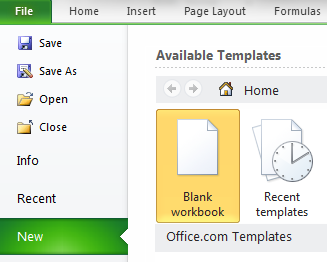
Step 3
Go to the Data tab and select the From Text Button. You will then be prompted to locate the file you wish to import. Find your downloaded CSV file then press import.
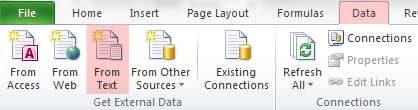
Step 4
You will now be given a series of prompts to choose the format that matches your document. Most database will create your CSV with a delimiter like a comma or semi colon. From the original data type select Delimited and press next.
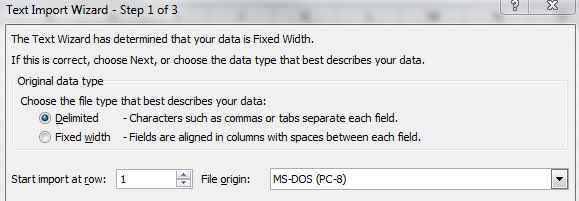
Step 5
Next you will choose the delimiter type. Check the correct type, usually comma or semicolon. You will see the data preview. If you choose the correct delimiter the data preview should look as require like neat columns.
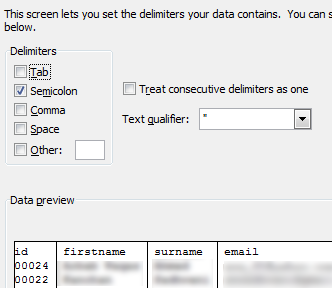
Step 6
You now have the option to format the data types for each column. For example you may have a date column. You can usually skip this step. Press finish to import your data.
Save and job done!