In this tutorials I’ll show you the basics of taking screenshots on a range of devices including computers and tablets/smartphones. I’ll also show you some extra little tricks for taking a screenshot of only the content you want captured.
How to take a screenshot on Windows PC computers
Take screenshot everyone on your monitor (or monitors for dual screens):
- Press the ‘Prt Scr‘ button on your keyboard. This will save the screen shot to your clipboard.
- Open Word, Paint, Photoshop and use Ctrl + V to paste the image to your program.
- Save the file.
TIP: Got multiple monitors? Use Alt + Prt Scr to only capture the currently active screen.
How to take a screenshot of a certain area of the screen
Windows computers come with a utility called Snipping Tool which allows you to take screen shots of your entire screen or just a selection. You can then draw and annotate. You can easily save the snippet or send as email attachment.
Open Snipping Tool by clicking the Start button, clicking All Programs, clicking Accessories, and then clicking Snipping Tool. More info on using snipping tool…
How to take a screenshot on a Mac
Mac computers have a range of keyboard shortcuts for taking screenshots. These first set of shortcuts take an image and save it to the desktop as an image:
- Command-Shift-3: Take a screenshot of the screen
- Command-Shift-4, then click are drag to select an area: Take a screenshot of a selected area
- Command-Shift-4, then space, then click a window: Take a screenshot of a window
If you want to save the screenshot to the clip board instead of as a file hold down Control key as well, eg:
- Command-Control-Shift-3: Screenshot of the screen
- Command-Control-Shift-4, then select an area: Screenshot of an area
- Command-Control-Shift-4, then space, then click a window: Screenshot of a window
If you are using Leopard (OS 10.5) you can also hold down these keys whilst using the select an area options to do the following:
- Space: lock the size of the selected region
- Shift: resize one edge of selection
- Option: resize from center
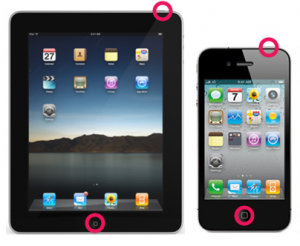 How take a screenshot on an iPad or iPhone
How take a screenshot on an iPad or iPhone
- Press the power button the iPad/iPhone home at the same time. You will see a little white flash on the screen and hear a shutter noise to indicate the screen shot has been taken.
- Go to the Photos App.
- Find your photo and you can then choose to email the photo if you wish to share it.
How to take a screenshot on an Android Phone
Unfortunately its not as simple as a press combination. Android devices require your to change some of the default settings to allow you to take screen shots or have your Android phone/tablet connected to your computer. For more details on how to do this check out this article on How to Takes Screen Shots on an Android from PC World.