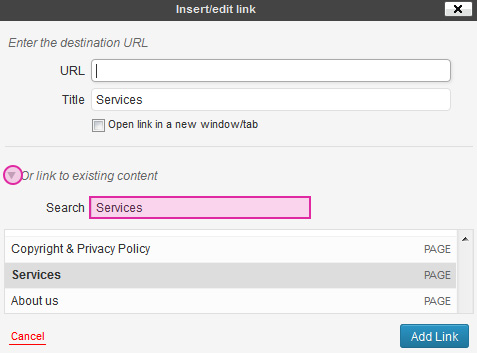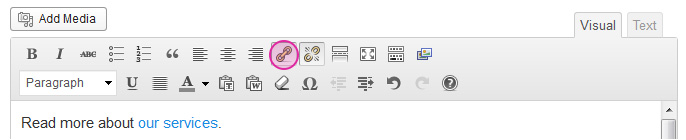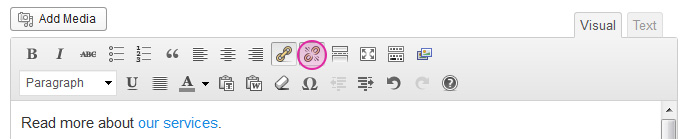Unsure how to add a link in WordPress? In this post I will share how to add links to other posts or pages in your blog, link to other websites and link to an email address.
For the purpose of this tutorial, I will refer to posts and pages as just pages, however the terms are interchangeable. To get started navigate to the page you want to add a link to and press edit to view your page in edit mode.
Linking to other pages in your website
- Select the word(s) which you would like to be the link.
- Click on the link button at the top of the editor. The link icon looks like a chain. It will be greyed out unless you have some text selected.
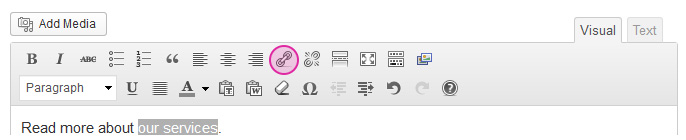
- This will bring up the link dialog window. Click on the arrow next to “Or link to existing content” to show the search options. Enter the name of the page you want to link to in the search field. This will start showing a list of related pages in your website. Once you have found the page click on it. This will add the URL in the URL field. Press Add Link and you’re done.

Edit existing links
- Click on an existing link in your content (make sure you are in the editor). This will then show the link and unlink buttons as being active.
- Press the link button to bring up the link dialog window. Then edit as required and press add Update to save.

Remove a link
- Click on an existing link then press the unlink button. (It looks like a broken chain.)

Link to an email address
When linking to email addresses you can enter make the email address text the link or you can write something link email us as the link to. To make a link to an email address:
- Type in the text you want to be the link and then select it.
- Click on the link button.
- In URL field enter “mailto:” then the email address.
- Press Add Link.
TIP: To prefill the subject line append “?subject=Website enquiry” to the email address. For example: “mailto:kat@mydomain.com.au?subject=Hello”.
Link to another website
- Type in the text you want to be the link and then select it. This can be the full website address or just some text like “More info”.
- Click on the link button.
- In the URL field enter in the website address you want to link to. You must include the http:// at the start of the address or links to external website won’t work.
- Press Add Link.